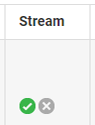Get More Online Reviews | Dashboard - Review Stream Widget
How to Add a Review Stream Widget to Your Website
getmoreonlinereviews.com allows you to display reviews on your website through a review stream widget. Use this feature to showcase your reviews from multiple review sites directly on your website. Prospective customers can see all your reviews in one place without having to leave your website.
Review Stream Widget Benefits
- Shows off your reviews
- All of your reviews in one place so customers can easily check your reviews
- Automatically Adds New Reviews after they are posted on review sites.
- Can be displayed on home page, select pages or all web pages
- Works on any website that supports widgets
Review Stream Widget Setup
You can access the Review Stream from the dashboard under the “My Reviews” section, “Review Stream” tab.
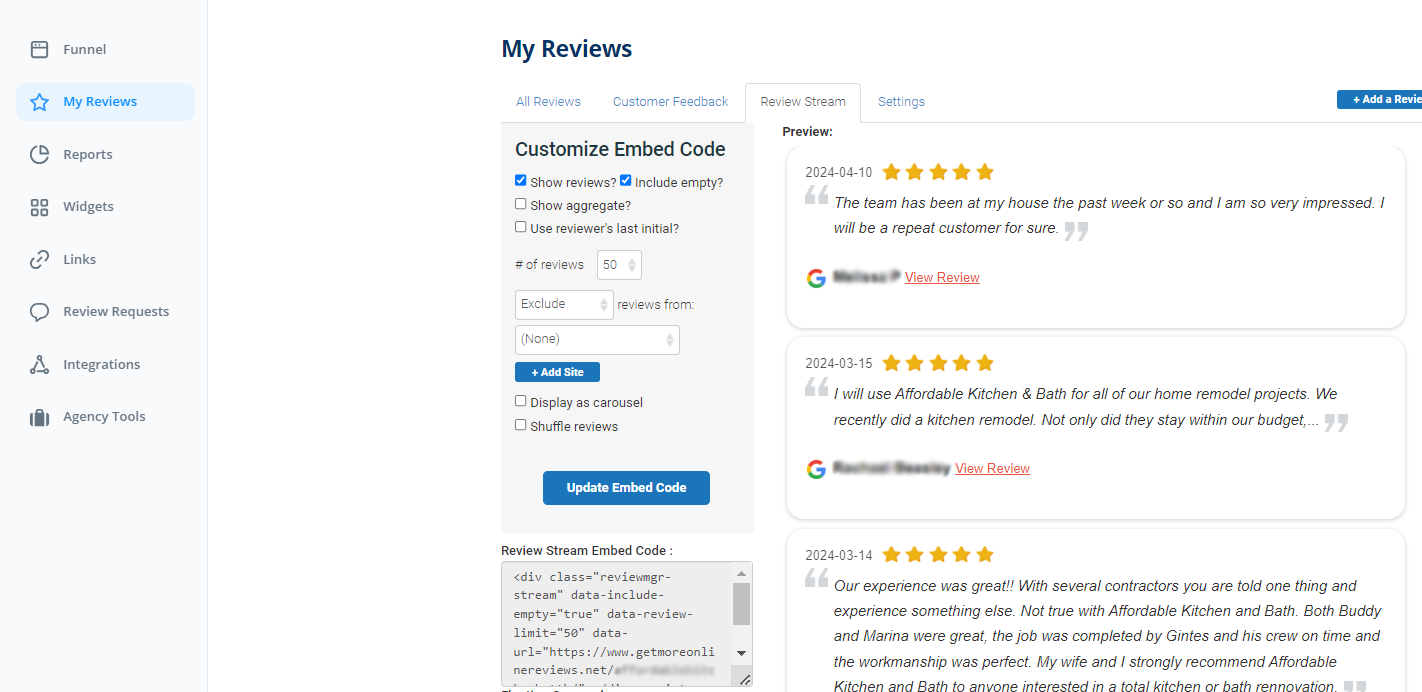
Customize Embed Code (Review Stream Widget)
Based on your business goals, the following options can be edited to customize your Review Stream Widget:
- Show reviews?: Toggle on to display review content. Toggle off to remove them. This is toggled on by default.
- Include empty?: Toggle on to display reviews with no content.
- Show aggregate?: Toggle on to display the business’ aggregate rating. If Show Reviews is also toggled on, the aggregate rating will appear above the reviews.
- Use reviewer’s last initial?: Toggle on to use only the last initial of your reviewers name.
- # of reviews: Change the number of reviews displayed in your stream at once.
- (Exclude/Include) reviews from (Review Sites): Default is Exclude reviews from (none).
This displays all reviews based on your stream settings.
You can change this setting to limit the content of your review stream to a specific review site. - Display as carousel: this option will display only one review at a time, rotating between the # of reviews every few seconds. (see also Floating Carousel widget)
- Shuffle reviews: this option will display a random set of reviews instead of the most recent.
Install Review Stream Widget
Once you have updated all of the settings, select the “Update Embed Code” button. The code will adjust to reflect the changes you have made. Copy the text from the “Review Stream Embed Code” text box, and paste the embed code into your webpage.
Important: If you wish to change the Review Stream Widget settings remember to press the “Update Embed Code”, copy the embed code and REPLACE the old code with the new code on your website.